Testing Your Website/Web Application in Microsoft Edge
/OK, so now that we know the real name for the browser formerly known as “Spartan” is Microsoft Edge*, the next question is…
What is this browser going to do to my website (or web application)?
Microsoft Edge Testing Options
There are 2 ways you can go about testing this today:
- Get in on the Windows 10 “beta” and install it on one of your systems. (Reports are that the new browser comes with the Windows 10 install.)
- Use the online testing tool provided by Microsoft.
About the Microsoft Edge Testing Tool
Since I don’t have a system I want to install Windows 10 on right now, I went for the online testing option. Here’s how you can do that:
- Go to: https://remote.modern.ie/subscribe and sign in (or set up an account if you don’t already have one).
- Select your region from the drop list.
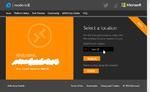
- Download and install the version of Remote Desktop for your environment.
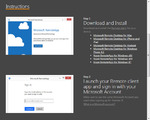
- Log in to Remote Desktop and select the Internet Explorer option. [Note: It does NOT say Microsoft Edge, at least at the time I wrote this up.]
- When the browser opens, enter the URL in the address line (or click to open a new tab and enter it there).
It’s Not All Good News
That’s the good news. The bad news is, it doesn’t work for local testing. Even when I replace localhost with the IP address. Which makes sense, since it’s based on a remote system, but for those of use who need to test stuff that’s not out on the public web, well, hopefully a solution is on the way!
*And think of all the fun confusion we have to look forward to, since Edge is used for Micorsoft Edge Transport servers, the Verizon Edge program, the Samsung Edge phones, heck there was even a Microsoft Edge messenger bag!

